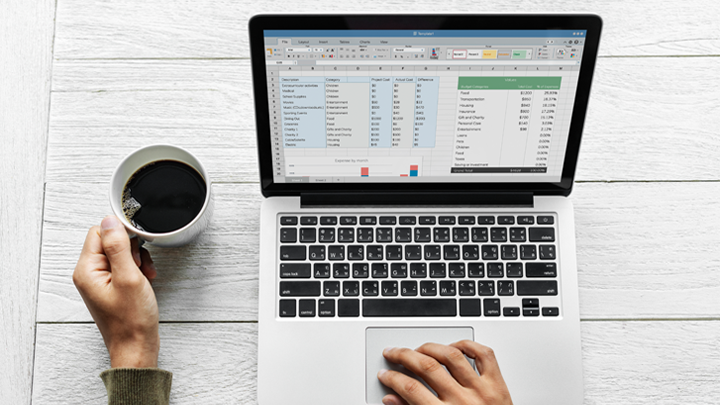How to Create a Simple Drop-down List in Excel
- Create a list of items you want to include in your drop-down.
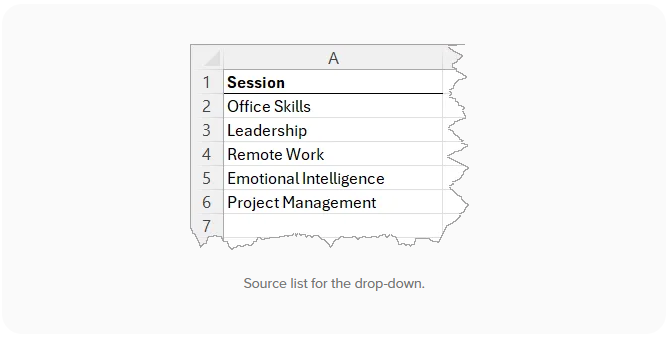
- Go to the location where you want the list to appear, select all the cells.
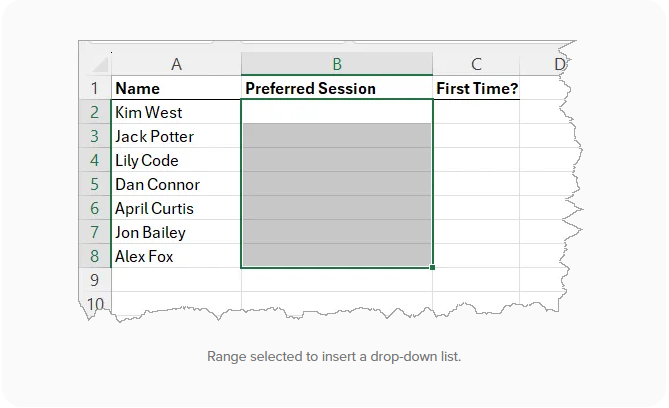
- Go to Data (tab) > Data Tools (group) > Data Validation.
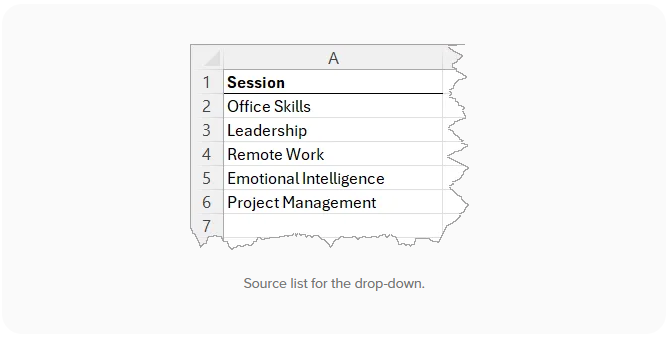
Why Use Drop-down Lists
As you saw, it’s an easy process. We’ve created a simple data entry form to collect preferences.
Data entry is one of the most common applications of drop-down lists. Like the other data validation options, they allow you to control user inputs. This saves time and ensures accuracy and consistency of replies.
- Create a list of items you want to include in your drop-down.
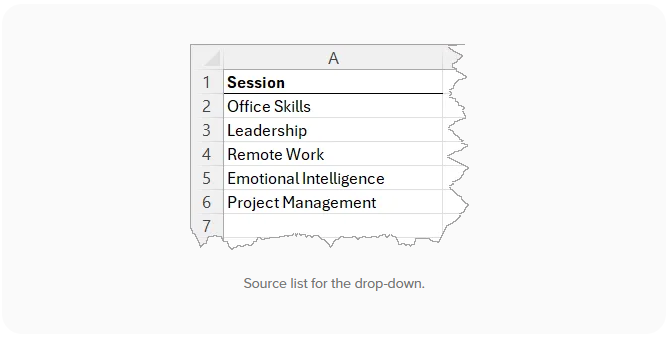
- Go to the location where you want the list to appear, select all the cells.
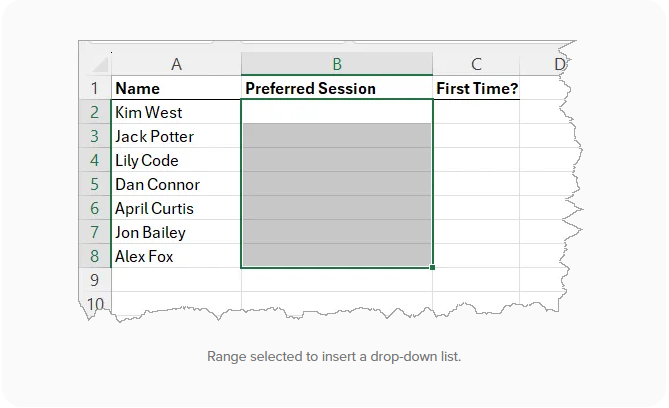
- Go to Data (tab) > Data Tools (group) > Data Validation.
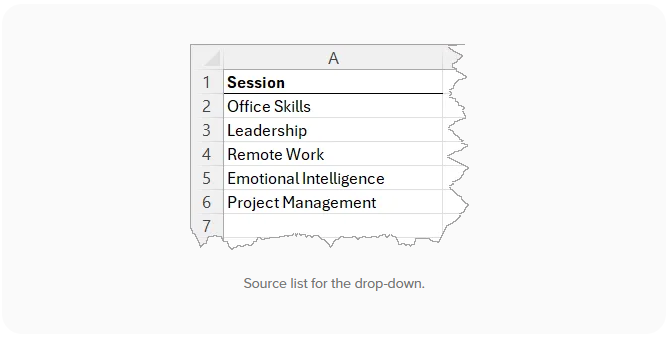
Best Practices when Working with Drop-down Lists
As you saw, it’s an easy process. We’ve created a simple data entry form to collect preferences.
Data entry is one of the most common applications of drop-down lists. Like the other data validation options, they allow you to control user inputs. This saves time and ensures accuracy and consistency of replies.
In this tutorial: